
- What is a RAR File: An Overview
- How To Open A RAR File On Windows
- How To Open Rar Files On Mac
- How to Open RAR Files on iPhone
- How to Open RAR Files on Android
- How to Open Password Protected RAR File?
- Best RAR File Openers: Top Tools to Extract Your Files with Ease
- What Are RAR Files Used For?
- How to Create a RAR File?
- How to Convert a RAR File?
- How to Password Protect a RAR File?
- Difference Between RAR & Zip Files: A Comparison
- Wrapping Up: Confidently Open RAR Files Online with Ease
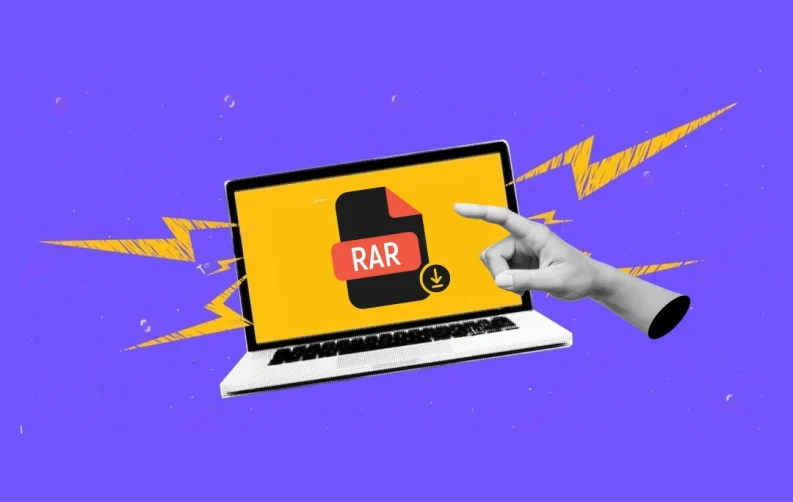
Have you ever downloaded a file only to realize it’s in RAR format and wondered what to do next? Don’t worry, you’re not alone!
RAR files are simply compressed folders. They are designed to save space. They also make sharing large data sets easier. If you've never used them before, they may appear a little complex. But do not worry. It's a lot easier than it seems. The challenge comes when you're trying to figure out how to open RAR files on your device. Whether you’re working on a computer, tablet, or phone, you have options. Simple tools are available to help that can quickly open, extract, and manage files.
In this guide, we'll walk you through the steps of opening an RAR file. You'll learn how to stop worrying and start using your files with ease. Opening a RAR file on Windows is straightforward. We’ll also cover the process for macOS. For mobile devices, we'll show you simple methods as well. Let’s dive in and show you how to open .RAR file online!
What is a RAR File: An Overview
A RAR file is a type of container. It holds one or more compressed files that are reduced in size. This makes them easier to share and store. RAR files are created using WinRAR software. The ".rar" extension, in general, stands for Roshal Archive. This format is highly efficient and versatile.
What makes RAR files unique is their security features. They can be encrypted and password-protected. This adds an extra layer of protection. Encrypted RAR files prevent unauthorized access. Password protection ensures that only authorized users can open them.
RAR files are popular for reducing file sizes significantly. This feature allows faster transfers and saves storage space. They also support encryption and password protection. This makes them a preferred choice for balancing data efficiency with security. Many file manager apps support RAR formats, making it easy to handle these archives across devices. Whether you're sending large files or saving storage, RAR files offer a reliable, secure way to manage your data.
How To Open A RAR File On Windows
You need to download WinRAR before you can open a RAR file on your computer. Windows 7, 8, 10, and 11 are compatible with this application. For the length of the trial, it is free to use. You can extract the files from the RAR archive with the help of WinRAR.
WinRAR was created by the same developers who came up with the .rar file format. It can be easily used to create .RAR files. The guidance below is specific to WinRAR, but the steps will be similar for any Windows rar file extractor.
Here’s how to unpack a RAR file using WinRAR:
- Step 1. Download and install the WinRAR app
- Step 2. Right-click the RAR file you want to open
- Step 3. Select Open with WinRAR

- Step 4. Click Extract To

- Step 5. Then select a destination folder for the unpacked files

To open a RAR file, follow these steps. First, your RAR file is now open. All the files are available in the destination folder you selected. You can also open the files directly from the WinRAR window.
How To Open Rar Files On Mac
For Mac users who want to open files in the.rar format, we suggest The Unarchiver, a free program available from the App Store. Moreover, there are several other free RAR openers available for Mac, and the installation, setup, and extraction processes should be very similar. Here’s how to unpack a RAR file using The Unarchiver:
- Step 1. Download the Unarchiver directly or find it on the App Store.
- Step 2. Launch the app and open the Preferences menu.
- Step 3. Click on the Archive Formats tab.
- Step 4. Ensure there’s a checkmark next to the RAR Archive.

- Step 5. Click the Extraction tab.

- Step 6. Select where you want the extracted folder to be saved.

- Step 7. Find the .rar formatted file and right-click it.
- Step 8. Select Open With > The Unarchiver.
- Step 9. If you already selected a default destination, skip to the last step.
- Step 10. Select a destination folder for the unpacked files.
- Step 11. Finally, click Extract.
Your RAR file has now been unpackaged. The files it contained are available in the destination folder you selected.
How to Open RAR Files on iPhone
You can open RAR file on iPhones, too — the only issue is that many of the most popular file extractors are not compatible with iOS. Fortunately, the App Store offers iZip for download. This means you can open .rar formatted files on your iPhone for free. Other options exist, but they might require a paid subscription. Some may offer only a free trial. iZip stands out because it provides a completely free solution.
Here’s how to unpack a RAR file using iZip:
- Step 1. Find iZip on the App Store and tap Get. Alternatively, download iZip directly.

- Step 2. Find the RAR file on your iPhone.

- Step 3. Tap the iOS share icon.
- Step 4. Select iZip from the list of available apps.
- Step 5. Select OK when prompted.

- Step 6. iZip will now get to work extracting the files.
- Step 7. Large quantities of compressed data may take a while to extract.
Once your RAR file is open, you'll find the files inside. They will appear in a new folder. This folder will be located in the same spot as the original RAR file. It will also have the same name as the original RAR file.
How to Open RAR Files on Android
WinZip is a free app available on Google Play. You can use it to open .rar files on Android. The app itself can be downloaded for free. However, using the app requires a paid subscription. The subscription unlocks all its features. In the absence of the subscription, your access will be restricted. However, it does come with a free trial option, so you can use it to extract .RAR files you need right now and then decide if you want to keep the premium version.
Here’s how to unpack a RAR file using WinZip:
- Step 1. Download WinZip directly from their website. It is also available through the Google Play store.

- Step 2. Tap the WinZip icon on your home screen to open the application.
- Step 3. Tap Start on the WinZip welcome screen.

- Step 4. Select the free trial option.

- Step 5.You can now locate the RAR file you wish to open
- Step 6. Tap the three-dots icon next to the RAR file

- Step 7. Select Unzip from the menu
- Step 8. Choose a destination folder for the extracted files
- Step 9. Then tap Unzip here
This could simply take a few minutes, or it could take several hours, depending on how complicated the password is.
How to Open Password Protected RAR File?
These are some of the steps you need to follow to open password-protected RAR files easily:
- Step 1. Start up a RAR cracking utility like RAR Password Unlocker, Atomic Password Recovery, or RAR Password Cracker.
- Step 2. Open the password-protected RAR file in the utility.
- Step 3. Select the option to start a "brute-force attack," a systematic approach that tries all possible password combinations to discover the password.
- Step 4. Allow the utility some time to process the password. This could simply take a few minutes, or it could take several hours, depending on how complicated the password is.
- Step 5. Copy the password presented by the cracking utility when the process is finally complete.
- Step 6. Launch a RAR decompression utility.
- Step 7. Open the RAR file and select the extract feature on your utility.
- Step 8. Enter the password for the file when prompted.
- Step 9. Extract the files from the RAR file by following the prompts on the screen.
ALSO READ: How to Combine PDF Files?
Best RAR File Openers: Top Tools to Extract Your Files with Ease
Choosing the best file manager to open.RAR files online might be difficult with so many solutions available. To make things easy, here’s a list of top-notch alternatives so you can start to unpack.RAR files easily. .
1. WinZip
WinZip is a trusted name in archiving and compression tools. It excels at handling RAR files and supports various formats. With WinZip, you can efficiently unpack RAR files and compress them with ease. The tool also allows for direct sharing via cloud storage or email. Available on both Windows and macOS, WinZip offers flexibility and functionality. Its user-friendly interface enhances the experience of managing files. Whether you need to compress or unpack RAR files, WinZip provides reliable solutions. This makes it an essential tool for users seeking versatile archiving options.
2. PeaZip
PeaZip is a powerful, free, and open-source tool. It supports multiple archive formats like 7Z, XAR, and CAB. The intuitive interface helps users find their RAR files easily. Users can double-click on them to crack RAR files. Alternatively, they can use the Extract function. This function allows files to be saved in a chosen location. PeaZip works with both Windows and Linux operating systems.
3. 7-Zip
7-Zip is a popular choice for those seeking a minimalist yet effective tool. It is known for its high compression ratio. Users can effortlessly unpack .RAR files with this tool. 7-Zip is free to use and supports a number of file formats. It runs on Windows 32-bit and 64-bit platforms and is free software.
4. iZip
iZip is an excellent option for Mac users looking to manage RAR files. This free tool helps you unzip RAR files easily while ensuring integrity is intact. Its UI is simple to use and well-kept. This makes the tool simple to use.
5. B1 Free Archiver
B1 Free Archiver stands out with its modern design and support for over 20 archive formats, including RAR. B1 Free Archiver offers the ability to create password-protected archives. It can also split large files into smaller segments. This ensures you can open RAR file on multiple platforms seamlessly. Whether you're using a PC, Mac, or mobile device, B1 Free Archiver handles RAR files effortlessly.
6. The Unarchiver
Mac users will love The Unarchiver. It is a sleek tool designed for various archive formats. Apple's built-in utilities may not support all formats. These formats are easily handled by the Unarchiver. It is easy to use, thanks to its intuitive UI. It also has the ability to extract.RAR files, which is something the default utilities do not have. This makes it an excellent choice for users needing more functionality.
7. IZArc
IZArc is a lightweight tool perfect for older or lower-powered systems. It offers essential RAR file features like multi-volume archiving, zip encryption, and virus scanning. IZArc is a top pick for Windows users looking to crack RAR files without overwhelming their system’s resources.
If you are thinking of not downloading any of the mentioned apps, it is still possible to open RAR files online. There are various websites that offer this service. These platforms allow you to extract .RAR files without needing installation. This method provides a fast and convenient way to manage your files. You can handle your files on the go with ease. Simply upload the .RAR file to the website. It will then be extracted for you to download.
What Are RAR Files Used For?
RAR files are used for several purposes in the digital world. Their main functions include data compression, archiving, and file security. Let’s explore the key reasons why people use RAR files in more detail:
1. Efficient Compression
RAR files are popular for compressing large files or folders into a single, smaller file. This makes it easier to share or store the files. Compression effectively reduces the overall size without compromising the content. As a result, RAR files are ideal for handling large data sets. Most people use an app to open RAR file or create them when dealing with sizable projects like software packages, media files, or entire directories.
2. File Archiving
Beyond compression, RAR files are often employed for archiving purposes. They allow users to group multiple files into a single, organized package. This makes it much easier to manage a collection of files, especially when handling older documents, images, or software backups. Many users will create .RAR files to store entire folders or directories as one unit.
3. Secure Data Sharing
RAR files offer password protection and encryption. This makes them ideal for securely sharing sensitive data. By adding this protection, only authorized individuals can access the content. This reduces the risk of unauthorized access. A RAR file converter can help those needing to convert files. These tools not only convert files to other formats but also maintain security features. Thus, you can ensure your files remain protected while changing their format. This is particularly useful when sharing or archiving important documents.
4. Error Recovery
Another lesser-known feature of RAR files is their ability to include recovery records. This means if the file gets corrupted during transfer or storage, recovery tools built into many free RAR file openers can attempt to repair the file. This ensures that you can still retrieve your data even in the event of some damage, making it ideal for critical backups or file sharing over less reliable networks.
5. Cross-Platform Compatibility
RAR files can be opened and created on various operating systems, from Windows and macOS to Linux and mobile platforms. This makes them a universal tool for compressing and sharing files across different devices. If you don’t have a native tool, you can always use a RAR file converter or .RAR file extension software to manage the files on your platform.
6. Converting RAR Files to Other Formats
Lastly, RAR files are useful when you need to convert large data files into other formats. By using a .RAR converter, you can easily extract and convert files into formats like ZIP, ensuring they are accessible across different applications and platforms. This makes file management more flexible, especially for users who frequently work with large datasets.
RAR files are used for efficient compression, secure data sharing, archiving, error recovery, and cross-platform compatibility. Many users who rely on the best productivity apps often handle RAR files to streamline file management and organization. With so many tools, from free RAR file openers to paid solutions, managing RAR files is accessible and straightforward.
How to Create a RAR File?
Here are the steps to follow to create RAR files. Use WinRAR to ensure a smooth process. Here we’ve tested to create files on Windows.
- Step1. Open WinRAR, then use the drop-down menu to select the folder containing the files you want to compress.
- Step 2. Hold down the Ctrl key and select the files and folders you want to include in your RAR archive. Now, just open RAR file.
- Step 3. Click Add. Ensure that the Archive format is set to RAR and adjust any compression and size settings as required. You can also type in a name for your RAR file and select a destination folder.
- Step 4. Click OK. To continue using your PC while you wait for the RAR file to be created, select Background.
- Step 5. Once your file has been created, it’ll be highlighted in the WinRAR window.
Note: You can also use iRAR or WinZip in different devices to check and find the process that suits your needs.
How to Convert a RAR File?
If you can't open a RAR file, or if you want to share it with someone who lacks the necessary software, converting it to a more common archive type is a good solution. You can easily convert a RAR file to a ZIP file using various apps. These apps are designed to handle the conversion efficiently.
Here’s how to convert a RAR file using WinZip:
- Step 1. Download and install WinZip.
- Step 2. Right-click the RAR file you want to convert and select Open with>WinZip.
- Step 3. Under Actions, click the down arrow next to Unzip to. Choose a location to save your converted file and click Unzip.
- Step 4. Open WinZip. Drag and drop the extracted files into the WinZip window.
- Step 5. Click File>Save As and select the location where you want your converted file to be saved. Click Save.
How to Password Protect a RAR File?
Protecting your sensitive data is more crucial than ever, and one of the simplest ways to safeguard your files is by adding password protection to your RAR archives. Whether you're sharing confidential documents or storing personal files, creating a password-protected RAR file ensures that only authorized users can access your data. Here’s how to do it, step by step, so you can feel confident about your file security.
Step 1: Choose Your RAR File Opener
First, you'll need a tool that allows you to create and manage RAR files. While WinRAR is the most popular option, many other programs like PeaZip or 7-Zip also offer the ability to password-protect RAR files. If you haven’t yet installed one, you can open RAR files free using these software tools, which also include encryption features.
Step 2: Add Files to Your Archive
Once you’ve chosen your RAR file opener, open the application. Next, start a new archive. Add the files you want to protect into this archive. You can usually drag and drop the files directly into the program. Alternatively, use the “Add” button to select files from your file explorer.
Step 3: Set the Password
After adding your files, find the "Set Password" option. This option is usually located under the "Advanced" or "Security" tabs. When you select it, you will be prompted to enter your desired password. Ensure that you choose a strong password for better security. A strong password combines letters, numbers, and special characters. Once you’ve entered your password, click “OK.” This action will secure your RAR file. Now, whenever someone attempts opening RAR files within this archive, they’ll be required to enter the password before gaining access.
Step 4: Test Your Password Protection
Before sharing the RAR file, it’s a good idea to test the password protection by attempting to open the file yourself. This ensures everything is secure and that the password works properly. If you're sending the file to someone who doesn’t want to install software, you can guide them to open RAR files free, but make sure the platform they use supports password-protected files.
Step 5: Share Your File Securely
Now that your RAR file is password-protected, it is ready for sharing. Ensure you communicate the password securely. Avoid sending the password in the same email as the file. When collaborating with colleagues or sending sensitive data to clients, keep the file secure. Always use a different communication channel to send the password. For example, use a phone call or a messaging app. This adds an extra layer of security. Verify with the recipient that they have got the password and the file.
RAR file password protection is an easy way to safeguard your information. By following this procedure, you may be sure that your private data is protected from unwanted access. Tools like WinRAR or PeaZip make the process straightforward and accessible.
These tools not only safeguard your information but also help you protect and view multiple files within one compressed archive. The next time you need to secure important documents, take action immediately. Protect your RAR files with a strong password.
Difference Between RAR & Zip Files: A Comparison
Two of the most widely used formats for file compression and archiving are RAR and ZIP. Both formats offer efficient ways to reduce file size and protect data. However, they have distinct features and capabilities. The main distinctions between RAR and ZIP files are highlighted in this comparison chart to assist you in selecting the best solution for your particular requirements.
| Feature | RAR | ZIP |
|---|---|---|
| Compression Efficiency | Generally, better compression, especially for large files | Good compression, but often slightly less efficient than RAR |
| File Formats Supported | Supports a wider range of file formats | Supports most common file formats |
| Password Protection | Strong password protection options | Password protection is available, but it may be less secure in some cases |
| Recovery Options | Advanced recovery options, including the ability to recover damaged archives | Basic recovery options |
| File Splitting | Can split large files into multiple smaller parts | Can split files, but options may be more limited |
| Compatibility | Widely supported but may require specific software for advanced features | Widely supported but may not support all RAR-specific features |
Wrapping Up: Confidently Open RAR Files Online with Ease
As we wrap up our guide on opening RAR files on Windows 11 and other platforms, we hope you now feel confident navigating these compressed archives. Whether you're using a specialized tool like WinRAR, 7-Zip, or another option, the process is simple. Once you understand the steps, the process to open RAR files on Windows 11 becomes straightforward. We’ve covered everything from traditional desktop software to using online services for opening RAR files on-the-go. This guide offers the flexibility you need for any situation.
Remember, knowing how to open .RAR files is essential in today's digital world, where large files are often compressed to save space. From personal documents to work files, RAR archives pop up more often than we realize. So, whether you're working on Windows, macOS, or even your phone, there’s always a tool at your disposal. Now that you’ve got the know-how, you can tackle any RAR file confidently. Let’s keep your workflow smooth and your files accessible!

Sr. Content Strategist
Meet Manish Chandra Srivastava, the Strategic Content Architect & Marketing Guru who turns brands into legends. Armed with a Masters in Mass Communication (2015-17), Manish has dazzled giants like Collegedunia, Embibe, and Archies. His work is spotlighted on Hackernoon, Gamasutra, and Elearning Industry.
Beyond the writer’s block, Manish is often found distracted by movies, video games, AI, and other such nerdy stuff. But the point remains, If you need your brand to shine, Manish is who you need.












