
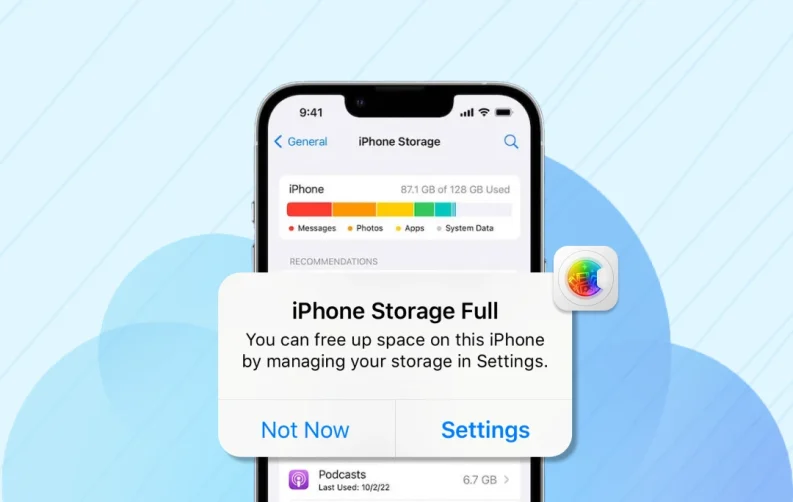
If I had a dollar for every time my iPhone flashed that “Storage Almost Full” notification, I’d probably have enough to buy the 1TB iPhone. Between endless photos, videos I forgot to delete, and apps I swore I’d use someday (but never really did), my phone was constantly gasping for space. Sounds familiar?
A few weeks ago, I hit my limit—literally! I was trying to record a quick video, and my iPhone just stopped. No warning. No mercy. That’s when I decided to deep-dive into all the sneaky, zero-cost ways to free up space. And let me tell you, I found some absolute gems.
The best part? I didn’t spend a single penny or delete anything important. So, if you are wondering about how to manage storage in iPhone, don’t worry—I’ve got your back. Here are the smartest (and easiest) tricks to reclaim your iPhone storage without paying a dime.
5 Methods to Free Up Storage on iPhone
You don’t need to buy a new iPhone or pay for extra iCloud space to get your storage under control. With a few clever tweaks and clean-up tricks, you can clean up iPhone storage — all without spending a single penny.
Before starting, it is important that you figure out what actually uses the maximum space on your iPhone. Open the storage settings on your phone and check out the colored graph that breaks down your usage by category. Not sure where to find it? Apple has a step-by-step guide on their support page that walks you through it.
So, if your iPhone is running out of storage, here are five tried-and-tested methods that worked wonders for me (and will for you too).
Method 1: Clear Out Your Photos App
Based on talks among iPhone users on Reddit, your photos usually take up the most storage, sometimes even over 200GB. So it makes sense to start there.
If your iPhone storage is full, instead of spending hours on manual photo and video deletions, a much better way is to use a cleaner app for your iPhone. If you search online, you’ll find plenty of lists highlighting the best apps, so you can pick one you like. One of the best apps to manage storage on iPhone, is the Clever Cleaner: AI Cleanup App.
We have used Clever Cleaner: AI CleanUp App below, to give you a clear idea about this method.

Clever Cleaner is a free app that doesn’t hide features behind paywalls or bombard you with ads. It helps you quickly clean up your Photos app without deleting anything important. To clean up iPhone storage using this app, you can remove duplicates and similar images, clear out screenshots, large photos, and videos, and even compress Live Photos to save space.
In this section, we’ll concentrate on the ‘Similars’ feature, which helps find and delete duplicate and lookalike images. If you want to review more features or learn more about the Clever Cleaner app in general, check out the official website.
1. First, download Clever Cleaner from the App Store on your iPhone.
2. Open this duplicate photo remover for iPhone and give it access to your photos. Once the initial scan finishes, the Similars feature will open automatically, showing duplicates and similar images grouped together. If you tap on any group, you’ll notice the app automatically picks the best photo and marks the others for deletion.

3. To delete all duplicates and similar photos at once, tap Smart Cleanup, then jump to step 5 below.
4. If you’d rather choose photos manually, tap on a group, select the images you want to delete and tap ‘Move to Trash’.

5. A pop-up at the bottom will confirm that the selected photos have moved to the app’s trash. You can tap this message to double-check your choices and restore photos if needed. To delete them permanently, drag the Slide to Delete button, or if you’re confident with your selections, simply tap ‘Empty Trash’.

6. All selected photos will now move to your iPhone’s Recently Deleted album. This junk file remover will also guide you through the process of clearing this album. Follow those instructions if you want to delete iCloud photos and free up storage immediately; otherwise, the deleted files will remain on your phone for 30 days.

For those who prefer visual guides over text, check out this quick tutorial:
Method 2: Manage App Data to Free Up iPhone Storage
Apps are sneaky little storage hogs. Even the ones you barely use can silently pile up data over time. But here’s the good news — managing app data is one of the easiest ways to reclaim space on your iPhone. If you do not have enough space, a quick clean-up can make a big difference.
Some apps let you clear cache or data from within the app, while others don’t, so you’ll need to take a more manual route. So, if you do not wish to use an iPhone storage cleaner, here’s an alternate method.
For a better understanding, of how to clear iPhone storage by managing app data, I am using Telegram to showcase the steps. Here’s how to do it in Telegram:
1. Open Telegram on your iPhone
2. Tap the Settings tab in the bottom right
3. Select Data and Storage, scroll down, and tap Storage Usage
4. Hit Clear Entire Cache to wipe out cached media and files

Web browsers you use every day collect cache and web data over time. Luckily, all browsers have an easy ways to clear that out. Here’s how to do it with Safari, Apple’s default browser:
1. Open the Settings app on your iPhone
2. Scroll down and tap Apps, where you need to find Safari
3. Under the History and Website Data section, tap Clear History and Website Data
4. Confirm by tapping Clear History when prompted

If you download content to access offline, you must, review regularly and remove anything you no longer need! Here’s how to do it in YouTube Music.
*The steps are pretty similar in apps like Spotify, Apple Music, YouTube, and Podcasts:
1. Open YouTube Music on your iPhone
2. Tap your profile icon in the top right corner
3. Select Downloads
4. You’ll see everything you’ve saved for offline listening. Tap the three dots next to a song or playlist
5. Choose Remove download to clear up some space

So, for how to clear iCloud storage without additional apps, this is the best options. You can add a lot of free space on your iPhone without deleting anything. And if the app you want to clear data from doesn’t offer that option, don’t worry - we’ll show you how to handle it in the next section.
Method 3: Delete Your Apps
Let’s be honest — we all have apps we haven’t opened in months (or years). They sit there quietly, taking up space. It’s time for a digital detox. Here's how deleting a few unused apps can instantly free up storage and boost your iPhone's performance.
So, if you are wondering about how to get more iPhone storage, the steps are as follows:
1. Press and hold the app icon on your Home Screen until a quick action menu appears
2. Tap ‘Remove App’ from the menu
3. Confirm by tapping ‘Delete App’ to remove the app and all its associated data

4. If you delete the app for data clearance, open the App Store and search for the app you just deleted
5. Tap the download icon (cloud with a downward arrow) to reinstall it on your iPhone

Also Read: How to find hidden apps on iPhone
Method 4: Clear Out the Downloads Folder
A critical area to review and clean is the downloads folder in the Files app on your iPhone. This folder often houses images and videos downloaded from the internet and various other file types, such as project archives, concert tickets, and more. Many of these files can be old and unused yet continue to occupy valuable storage space. Here’s how to clean up storage on iPhone:
1. Open the Files app on your iPhone
2. Tap Browse at the bottom if you’re not already there
3. Under Locations, choose On My iPhone and open the Downloads folder
4. Scroll through your files. Swipe left on any file you want to delete and tap Delete, or tap Select at the top right corner, choose the files you wish to remove, and then tap the trash icon.

Don’t forget to empty the “Recently Deleted” folder in the Files app so those items are removed permanently and you free up space right away. Just go to the Browse tab > tap Recently Deleted under Locations > then tap Select > choose Delete All or pick specific items, and tap Delete to remove them permanently.

Method 5: Clear Large Message Attachments
Even though many people use third-party messaging apps, Reddit threads show that some iPhone users still stick with Messages or iMessage for everyday chats. Along with regular texts, those conversations usually include a bunch of attachments, like photos, videos, and documents. These files don’t house in your Photos or Files apps unless you save them yourself, but they still take up storage on your iPhone. If you don’t want to delete entire conversations and risk losing important info, you can remove only the media attachments instead and thus add a few free GB to iPhone storage. Here’s how to clear storage on iPhone-
1. Open the Settings app on your iPhone.
2. Scroll down and tap General, then open iPhone Storage.
3. Find and tap Messages from the list of apps.
4. You’ll see sections like Top Conversations, Photos, Videos, GIFs, and Stickers. Choose the category you want to clean up.
5. Tap Edit in the top-right corner.
6. Tap the attachments you want to delete.
7. Once you’ve selected files, tap the trash can icon to remove them.

Your iPhone Does Not Need More Money, Just Smarter Moves!
Running out of iPhone storage doesn’t mean you have to reach for your wallet. As you’ve seen, a few smart tweaks — from learning how to manage storage in iPhone by handling app data and clearing media clutter to offloading unused apps — can free up a surprising amount of space. And the best part? You don’t lose anything important or compromise on performance.
So, before you consider paying for extra iCloud storage or upgrading your phone, give these free tricks a shot. Your iPhone will run smoother, you’ll stress less about space, and you’ll save a few bucks along the way. Smart, simple, and totally doable — just the way we like it.
Frequently Asked Questions
-
How to clear iPhone storage without paying?
-
How can iPhone storage be increased from 64 GB to 128 GB?
-
What are the best free apps to back up photos and videos?
-
Does offloading apps delete my data?
-
How to clear storage in iPhone used by Messages and WhatsApp?
-
What should I do if I’ve tried everything and still need more space in my iPhone?
-
How to transfer photos from iPhone to computer?
-
Why is iPhone storage full when I have iCloud?

Sr. Content Strategist
Meet Manish Chandra Srivastava, the Strategic Content Architect & Marketing Guru who turns brands into legends. Armed with a Masters in Mass Communication (2015-17), Manish has dazzled giants like Collegedunia, Embibe, and Archies. His work is spotlighted on Hackernoon, Gamasutra, and Elearning Industry.
Beyond the writer’s block, Manish is often found distracted by movies, video games, AI, and other such nerdy stuff. But the point remains, If you need your brand to shine, Manish is who you need.













